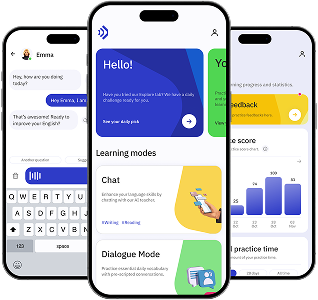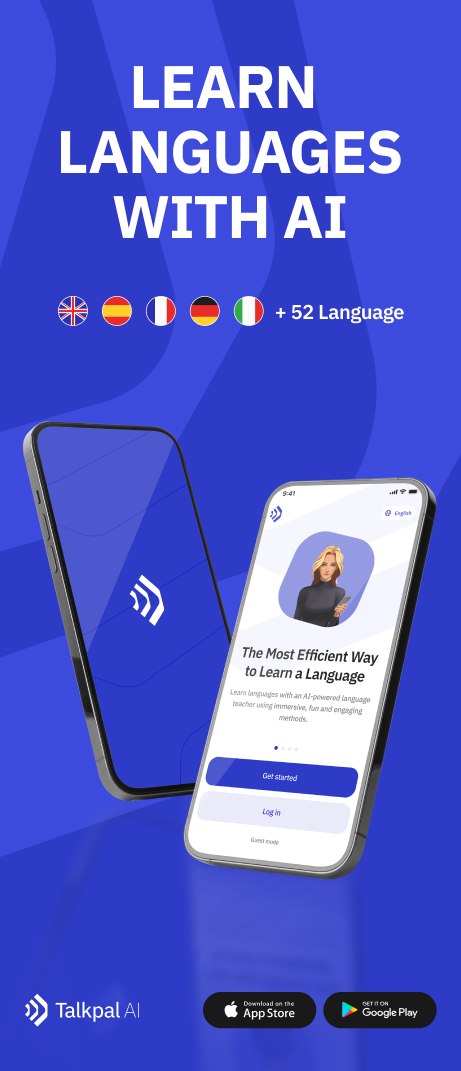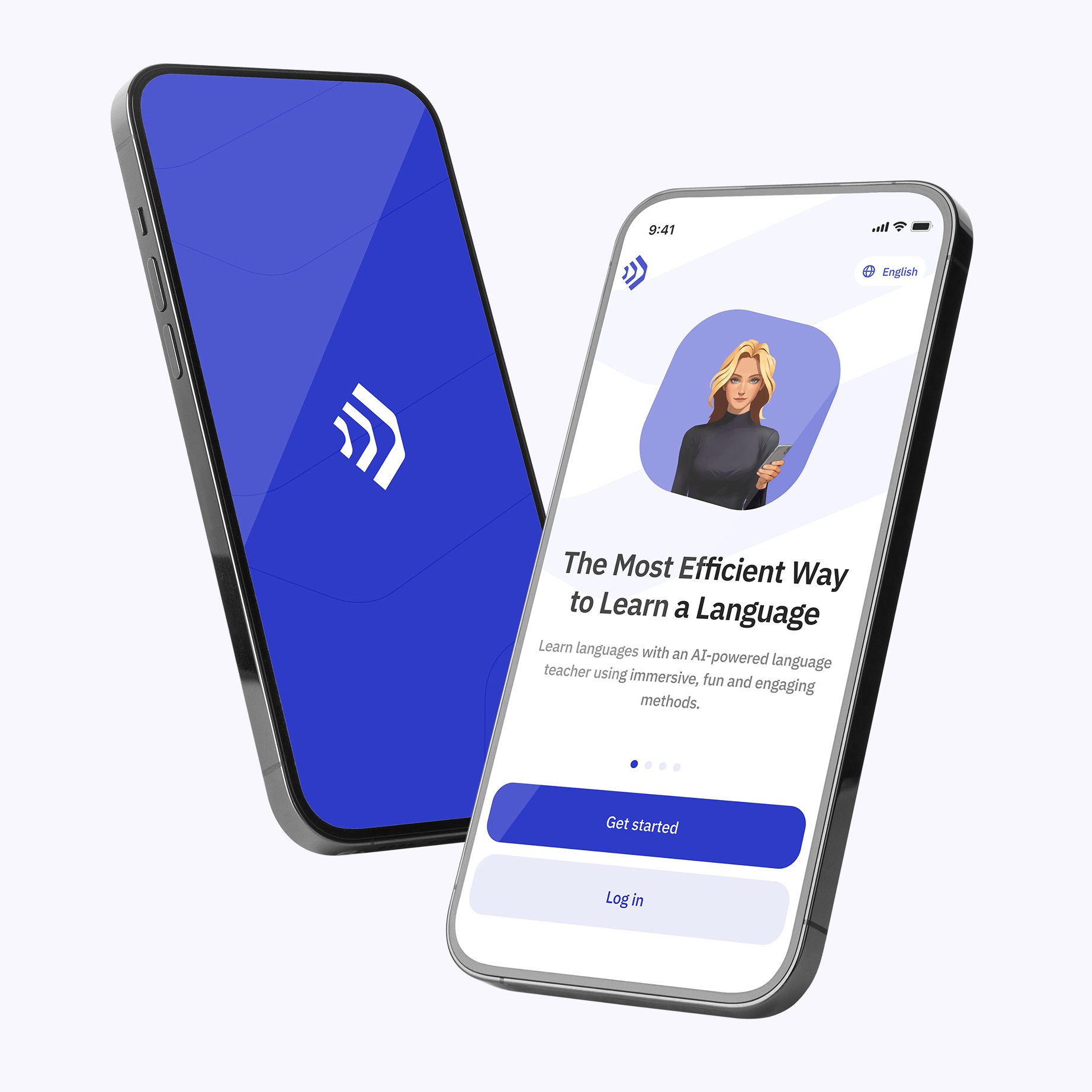Understanding the Importance of Changing Language Settings in Duolingo
Changing the language in Duolingo is more than just a convenience—it plays a crucial role in improving your learning efficiency and user experience. Here’s why:
- Better Comprehension: Setting the app to a language you are comfortable with helps you understand instructions and explanations more clearly.
- Enhanced Motivation: A familiar interface can reduce frustration and keep you motivated to continue learning.
- Customized Learning Path: Changing the base language allows you to access different course offerings tailored to your linguistic background.
- Accessibility: Users from diverse linguistic backgrounds can enjoy a more personalized experience.
With millions of users worldwide, Duolingo caters to various languages and interface preferences, but knowing exactly how to navigate its settings is essential.
Step-by-Step Guide: Как поменять язык в Дуолинго (How to Change Language in Duolingo)
Many Russian-speaking users search for “как поменять язык в дуолинго” because they want to switch the app’s interface language either to Russian or another language. Below is a comprehensive, step-by-step guide to help you make this change smoothly.
1. Changing Language on the Duolingo Website
If you primarily use Duolingo on your desktop or laptop, follow these steps:
- Log in to your Duolingo account at duolingo.com.
- Locate the language selector: In the upper-right corner of the homepage, you will see your profile icon. Click on it.
- Access settings: From the dropdown menu, select Settings.
- Find the “Learning Language” section: Here, you can change the language you are learning.
- Change the interface language: Scroll down to the section labeled Display Language or Language. This controls the language of the app’s interface.
- Select your preferred language: From the dropdown menu, choose the language you want the interface to display.
- Save your changes: Scroll to the bottom and click Save or simply navigate away; changes often save automatically.
2. Changing Language in the Duolingo Mobile App
Many users prefer learning on the go via the Duolingo app. Here’s how to change the language there:
- Open the Duolingo app on your smartphone or tablet.
- Tap on the Profile icon: Usually located at the bottom-right corner.
- Access Settings: Tap the gear icon (⚙️) in the top-right corner to open Settings.
- Find the Language Settings: Scroll down to find either Learning Language or App Language depending on your app version.
- Change the interface language: Select the preferred language to change the app’s display language.
- Confirm your selection: The app will usually refresh or prompt you to restart to apply the new language settings.
Common Issues and Solutions When Changing Language in Duolingo
Sometimes, users may experience difficulties when trying to switch the language on Duolingo. Here are some common problems and how to solve them:
Problem 1: Language Option Not Available
Not all interface languages are available on Duolingo. If you cannot find your desired language:
- Check if Duolingo supports the language for the interface, not just as a course.
- Use a supported language as an intermediate choice if you want to learn a less common language.
Problem 2: Changes Not Saving
If your new language setting does not save, try these steps:
- Clear your browser cache or app data and try again.
- Ensure your app is updated to the latest version.
- Log out and log back in after making changes.
Problem 3: Interface Language Changes but Course Language Remains the Same
Remember that Duolingo separates the interface language (the language of the app menus) from the course language (the language you are learning). To change the course language:
- On the homepage, click the flag icon or the dropdown menu near your current course.
- Select Add a new course or switch to an existing one.
Why Use Talkpal Alongside Duolingo for Language Learning?
While Duolingo offers structured lessons, Talkpal enhances your speaking and conversational skills, which are critical for fluency. Here’s why integrating Talkpal into your routine can be beneficial:
- Interactive Speaking Practice: Talkpal provides real-time conversations with native speakers and AI tutors.
- Customized Feedback: Get corrections and tips tailored to your speaking style and errors.
- Flexible Scheduling: Practice anytime, anywhere to complement Duolingo’s structured lessons.
- Immersive Learning Environment: Engage in realistic dialogues that help reinforce vocabulary and grammar learned on Duolingo.
Combining Talkpal with Duolingo creates a balanced learning experience, covering reading, writing, listening, and speaking skills effectively.
Additional Tips for Optimizing Your Duolingo Experience
Changing the language is just the beginning. To maximize your results, consider these tips:
- Set Daily Goals: Duolingo allows you to set daily XP targets to maintain consistency.
- Use Duolingo Stories: These help improve comprehension through interactive narratives.
- Engage with the Community: Participate in forums and clubs for motivation and support.
- Regularly Review Skills: Use the “Practice” feature to strengthen weak areas.
- Mix Learning Tools: Combine Duolingo with Talkpal and other resources like flashcards or podcasts.
Conclusion
Understanding how to change the language in Duolingo (как поменять язык в дуолинго) empowers you to customize your learning environment, making the app more accessible and user-friendly. Whether you are switching the interface language to Russian or another language, following the step-by-step instructions ensures a smooth transition. Enhancing your language journey with interactive platforms like Talkpal further enriches your skills, especially in speaking and real-life conversations. By integrating these tools and optimizing settings, you set yourself up for a successful and enjoyable language learning experience.