Read our guide to give the microphone access to our app easily.
If your microphone appears to be switched off on your iPhone, it’s simple to turn it back on. Here’s where to look and how to enable your microphone.
1. Open Settings.
2. Tap Privacy
3. Tap Microphone
4. Toggle Access per App
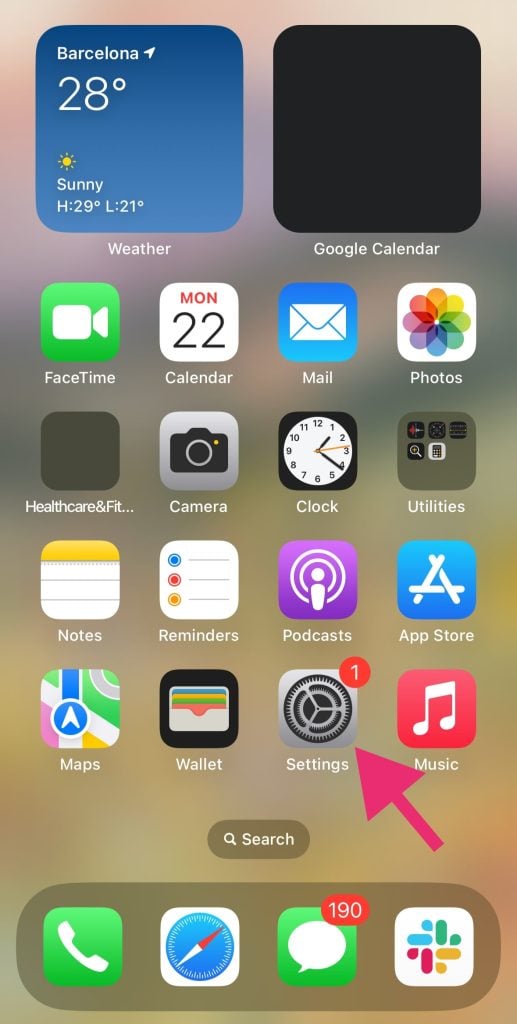
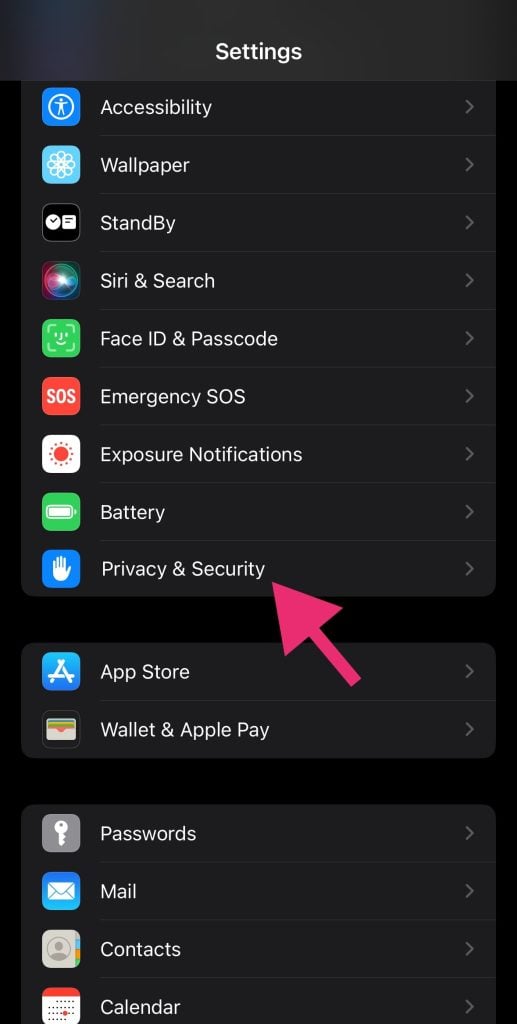
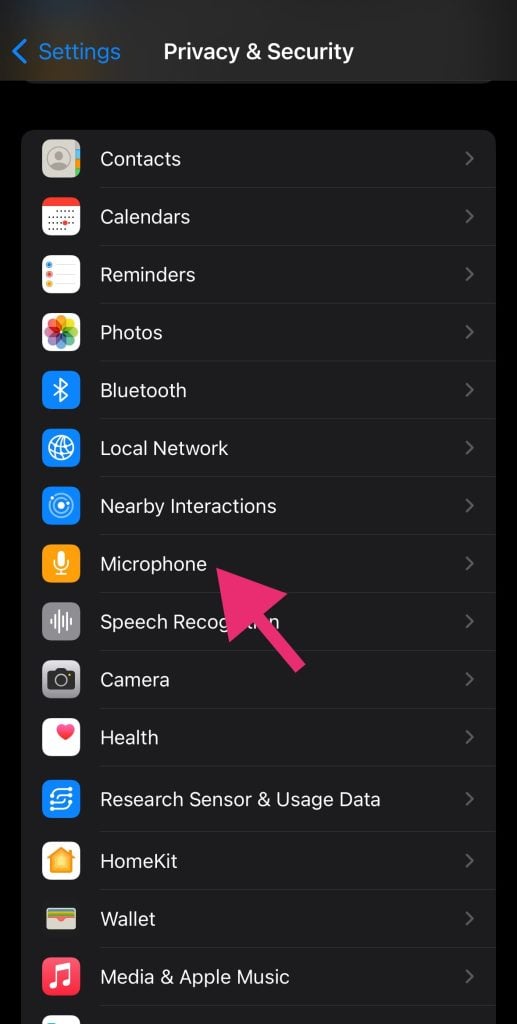
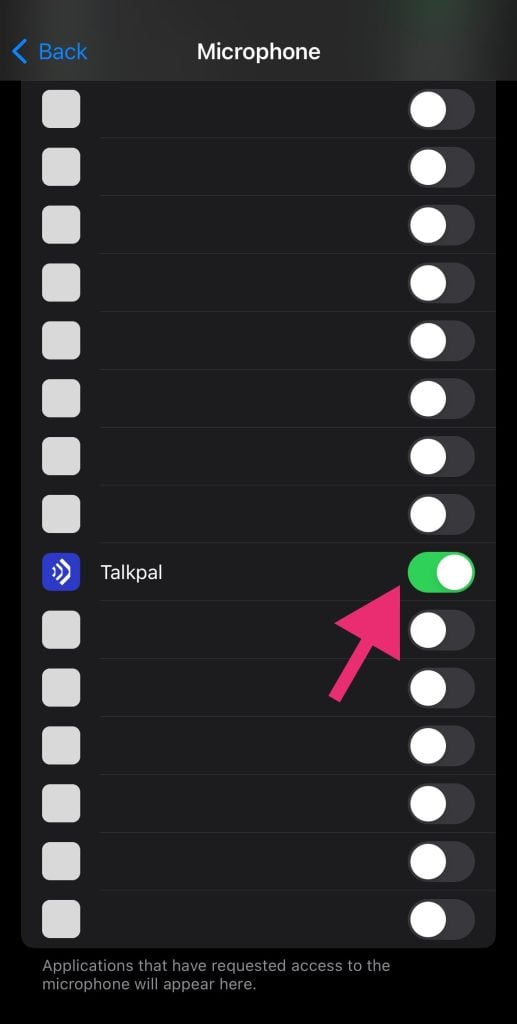
If your microphone appears to be switched off on your Android phone, it’s simple to turn it back on. Here’s where to look and how to enable your microphone.
1. Tap Settings.
2. Tap Privacy.
3. Tap App Permissions.
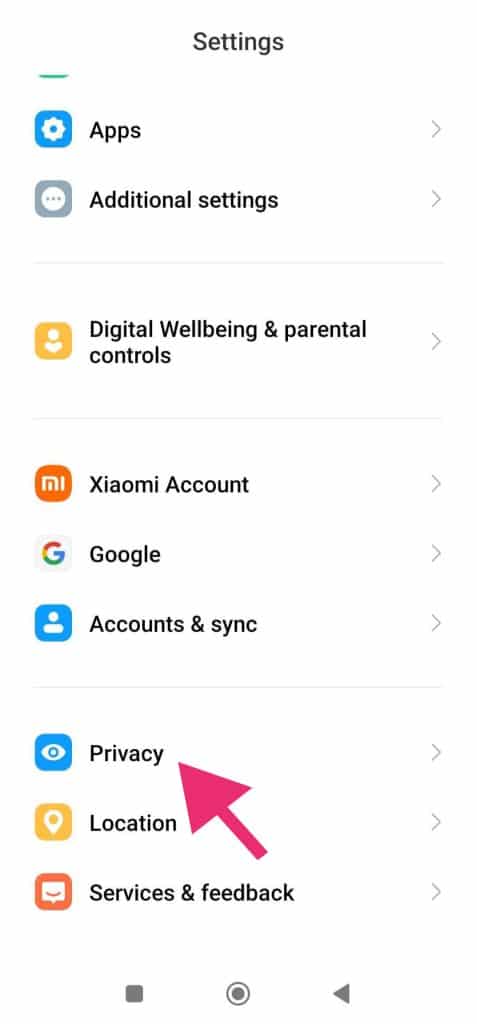
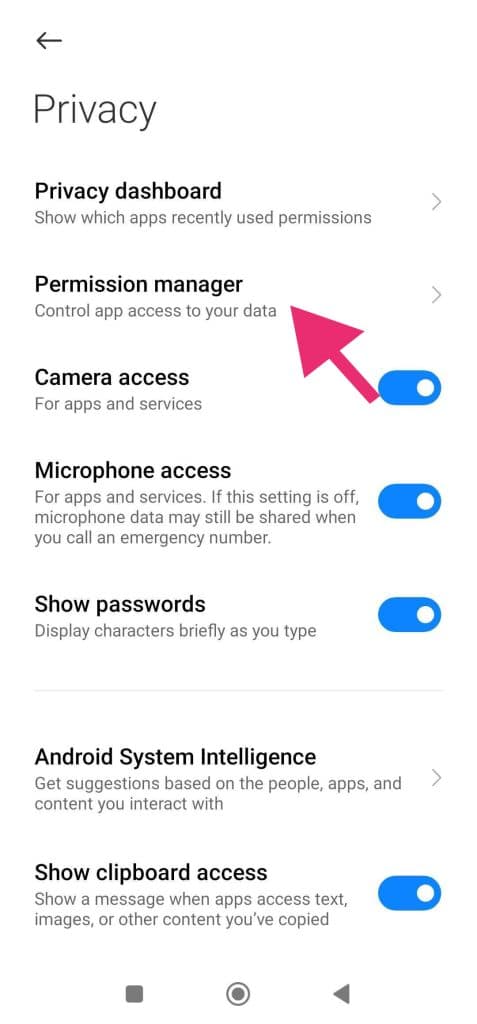
4. Tap Microphone.
5. Tap Talkpal
6. Choose Allow.
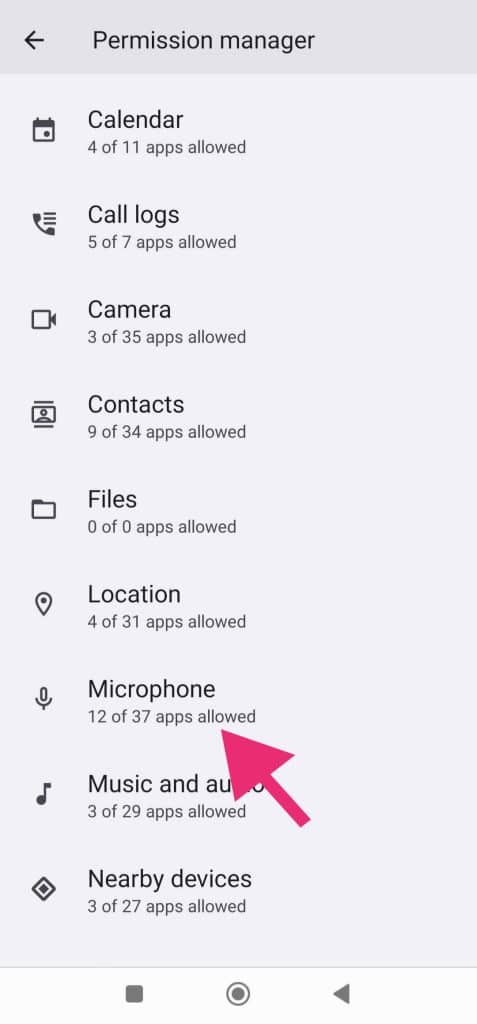
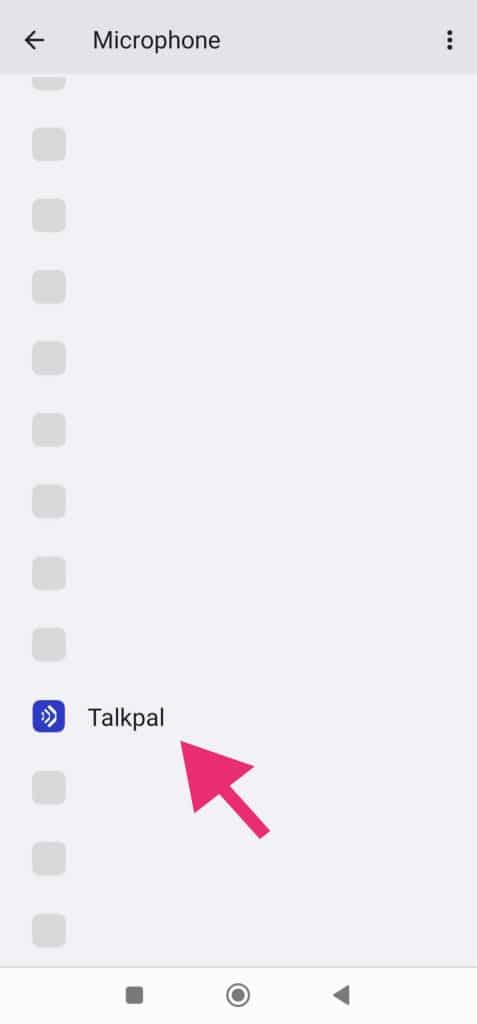
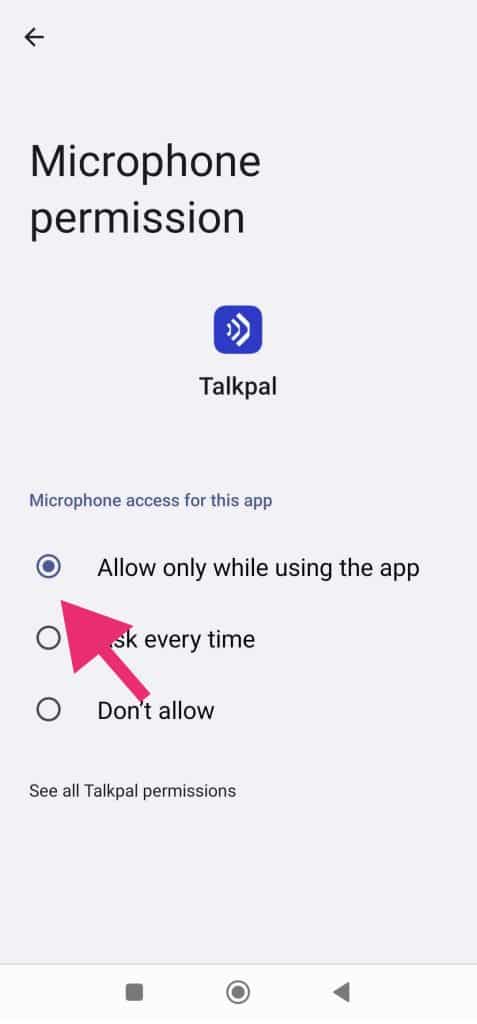
1. Open Safari Settings.
2. Navigate to Websites.
3. Go to the Camera and Microphone tabs.
4. Change access to Allow.
5. Restart Safari.
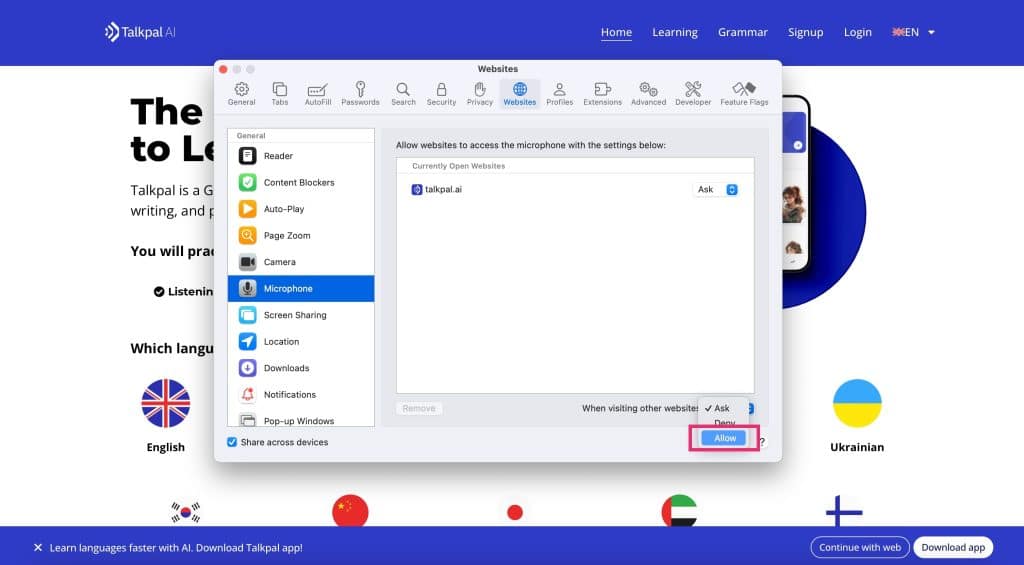
1. On your browser call tab, tap on the AA icon at the bottom left.
2. When the popup menu appears, select Website Settings.
3. When the settings window opens, ensure your Camera & Microphone are both set to Allow.
4. Select Done to save the new settings.
IMPORTANT: – Make sure no other applications are using the camera or microphone at the same time. Restarting the browser or device might also help- Make sure you are using the most recent version of the browser.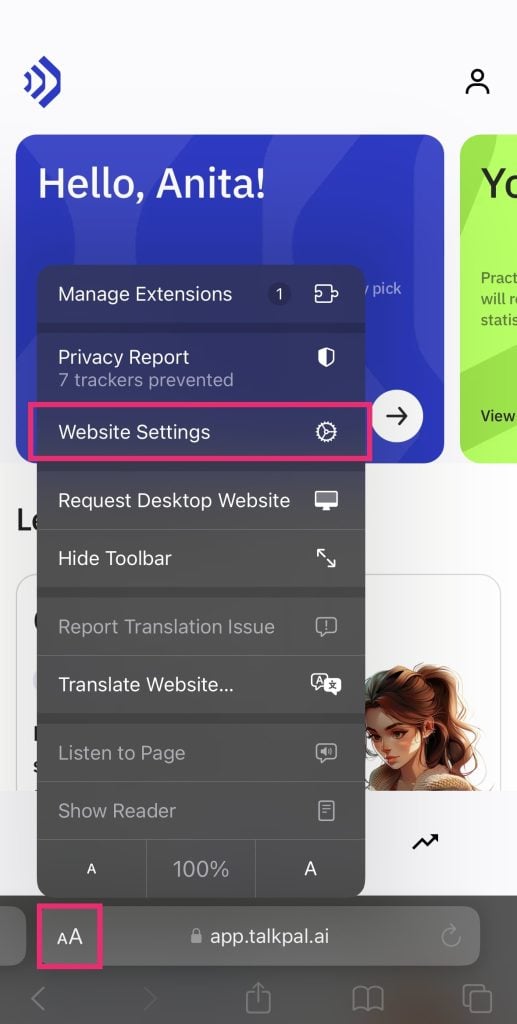
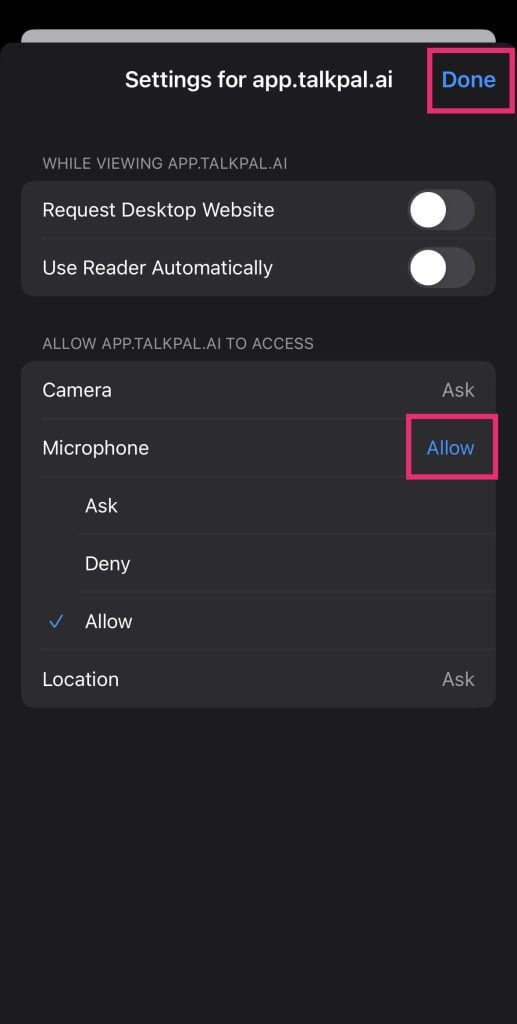
1. Open Chrome .
2. At the top right, click More > Settings.
3. Click Privacy and security > Site settings > Camera or Microphone.
4. Select the option you want as your default setting.
1. On your Android device, open the Chrome app .
2. To the right of the address bar, tap > Settings.
3. Tap Site Settings.
4. Tap Microphone or Camera.
5. Tap to turn the microphone or camera on or off.
If you see the site you want to use under Blocked, tap the site and then Access your microphone and then Allow.
You have to give permission to your Chrome App via Settings (see ‘Instructions for iPhone Users’)
Talkpal is an AI-powered language tutor. It’s the most efficient way to learn a language. Chat about an unlimited amount of interesting topics either by writing or speaking while receiving messages with realistic voice.
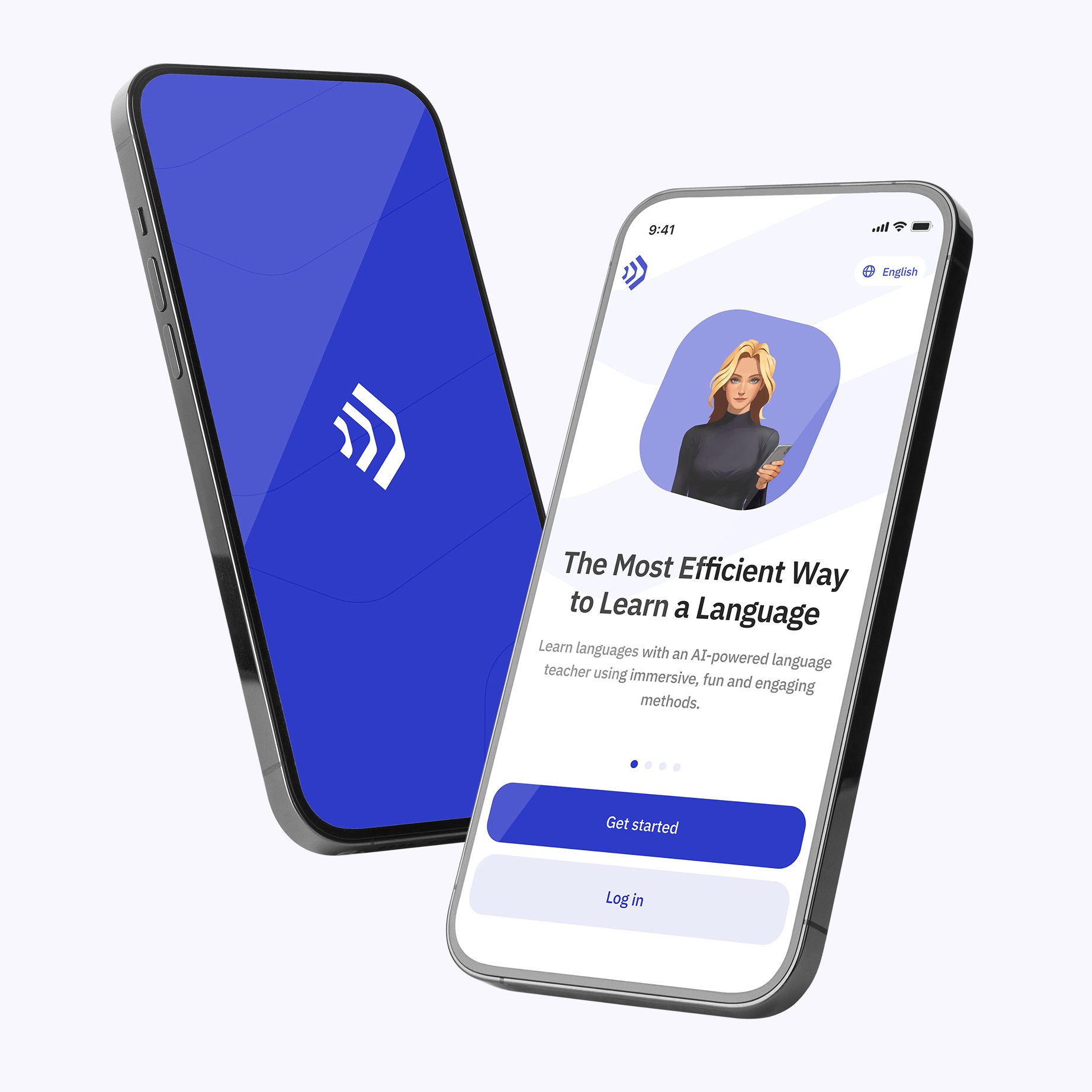
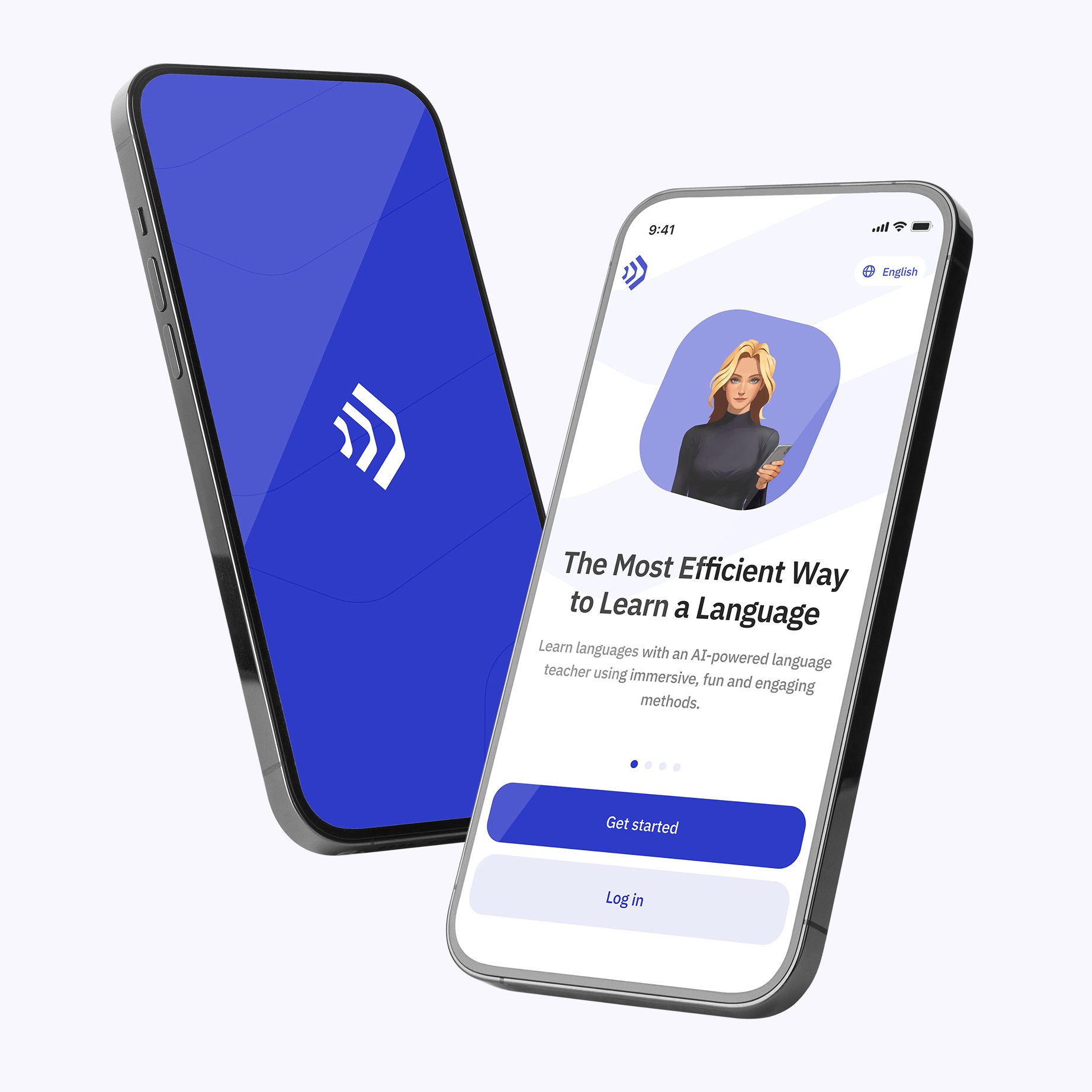
Talkpal, Inc., 2810 N Church St, Wilmington, Delaware 19802, US
© 2025 All Rights Reserved.